We often need to comment out blocks of code in Python while testing or debugging the code. When a block is turned into a Python comment, it doesn’t contribute to the output of the program and helps to determine which function or block is generating an error in the program. This article discusses shortcuts to comment out multiple lines of code at once in different Python IDEs such as Spyder, IDLE, Jupyter Notebook, and PyCharm. Let’s see examples to comment out multiple lines of code in Python in each IDE one by one.
Shortcut to Comment Out Multiple Lines in Spyder IDE
In spyder python IDE, we can comment out a single line of code by selecting the line and then using the key combination ctrl+1 . This will turn the selected single line into a comment as shown below. The function given in the example adds a number and its square to a Python dictionary key-value pair.
print("This line will be commented out.")
def add_square_to_dict(x,mydict):
a=x*x
mydict[str(x)]=a
return mydict
If we select the print statement above the function definition and press ctrl+1, the code will look as follows.
#print("This line will be commented out.")
def add_square_to_dict(x,mydict):
a=x*x
mydict[str(x)]=a
return mydict
The shortcut to comment out multiple lines of code in Spyder IDE is as follows.
We first select all the lines that we need to comment out using the cursor. Then, we press the key combination ctrl+4 . After this, the selected lines are converted into a Python comments. For example, consider the following code.
class MyNumber():
"""This is the docstring of this class.
It describes what this class does and all its attributes."""
def __init__(self, value):
self.value=value
def increment(self):
"""This is the docstring for this method.
It describes what the method does, what are its calling conventions and
what are its side effects"""
self.value=self.value+1
return self.value
print (MyNumber.increment.__doc__)If select the above code snippet and press ctrl+4, the code will be commented as shown in the following code.
# =============================================================================
#
# class MyNumber():
# """This is the docstring of this class.
#
# It describes what this class does and all its attributes."""
# def __init__(self, value):
# self.value=value
# def increment(self):
# """This is the docstring for this method.
#
# It describes what the method does, what are its calling conventions and
# what are its side effects"""
# self.value=self.value+1
# return self.value
# print (MyNumber.increment.__doc__)
# =============================================================================How to Uncomment Code in Spyder IDE?
- We can use
ctrl+1to uncomment the lines of code after selecting them when they are commented out. - In some versions of Spyder
ctrl+5can be used to uncomment the lines of code.
Shortcut to Comment Out Multiple Lines in IDLE
To comment out a block of code in IDLE, we have to first select the code that we want to comment out. Then, we need to press the key combination ctrl+D. This will comment out the selected lines of code. For example, consider that we write the following code in the IDLE.
class MyNumber():
"""This is the docstring of this class.
It describes what this class does and all its attributes."""
def __init__(self, value):
self.value=value
def increment(self):
"""This is the docstring for this method.
It describes what the method does, what are its calling conventions and
what are its side effects"""
self.value=self.value+1
return self.value
print (MyNumber.increment.__doc__)Once we select the code and press ctrl+D, the lines of code will be commented out as shown in the following image.
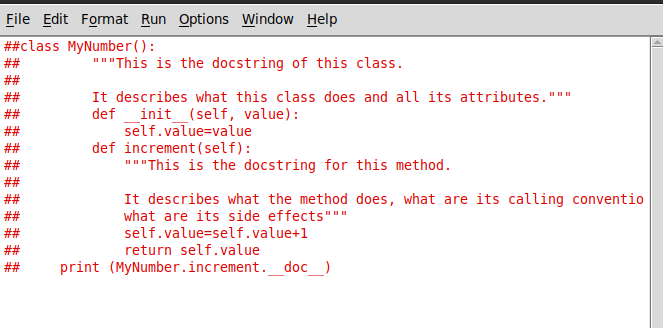
Uncomment Code in IDLE
To uncomment the lines of code in IDLE, we just have to select the lines and then press ctrl+shift+D. This will uncomment the selected lines as shown below.
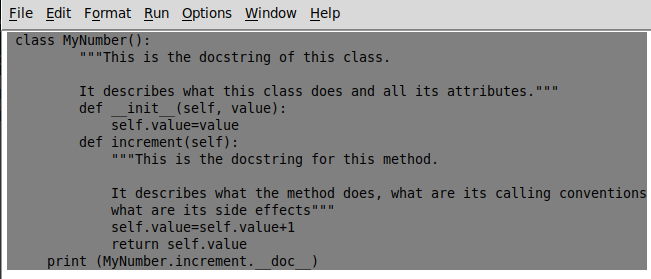
Shortcut to Comment Out Multiple Lines in Jupyter Notebook
We can use ctrl+/ to comment out the selected lines of Python code in Jupyter Notebook. This turns selected lines of code into comments. For example, let us paste the following code into a Jupyter Notebook cell.
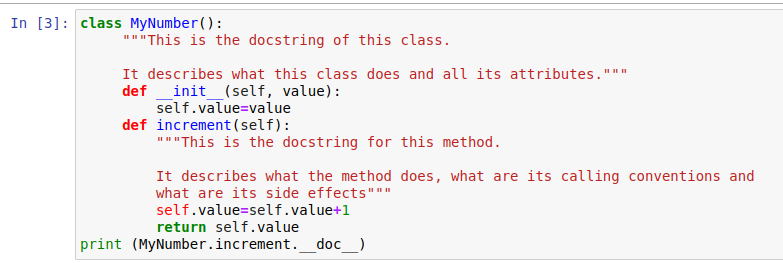
After pressing the keys ctrl+/, the code will be commented out as shown below.
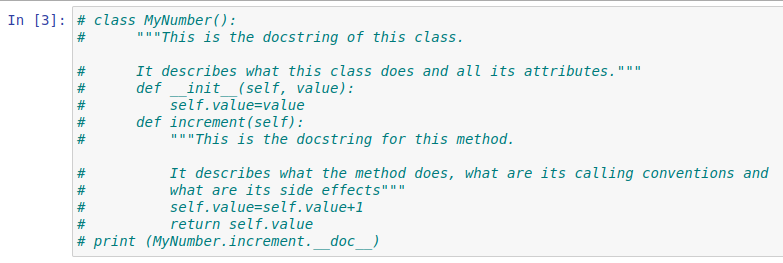
Uncomment Code in Jupyter Notebook
To uncomment the selected lines in Jupyter Notebook, we just have to again press ctrl+/. This will uncomment the code from the Jupyter Notebook as shown below.
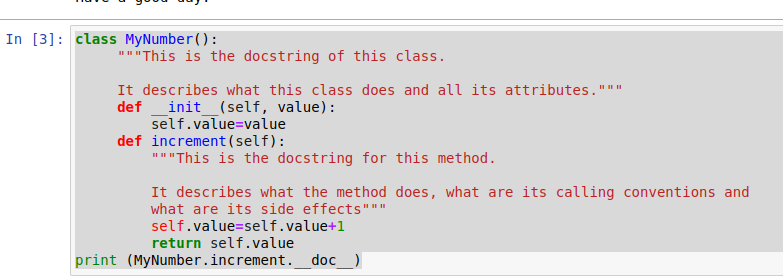
Comment Out Multiple Lines in PyCharm
If we have to comment out multiple lines of code in Pycharm, we can select the lines to be commented out and then press ctrl+/ . After this, the lines will be commented out from the code. To understand this, consider that we have written the following code in PyCharm.
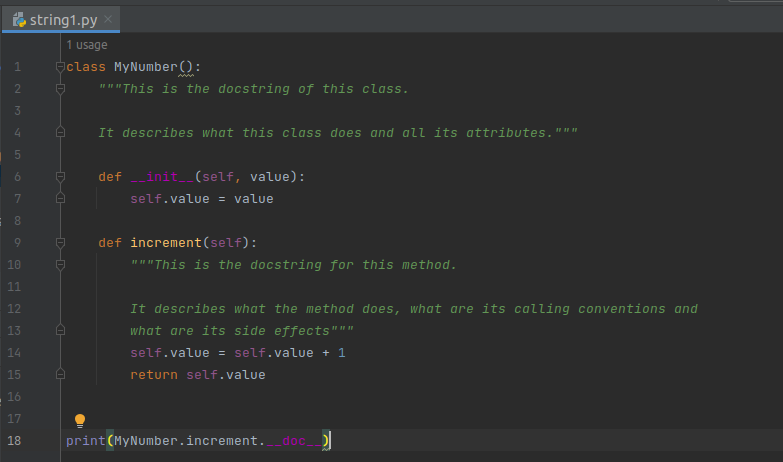
When we select the code and press ctrl+/, the code will be commented out as shown in the following image.
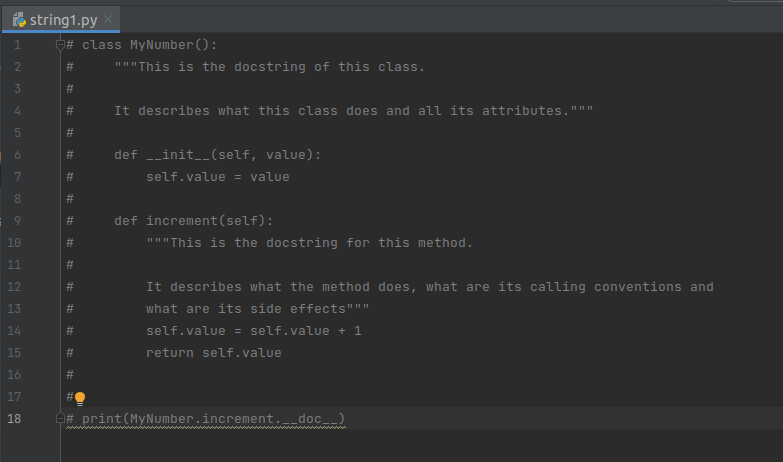
Uncomment Code in PyCharm
To uncomment the code in PyCharm, we just have to select the lines and then again press ctrl+/. After this, the comments will be turned into code as shown below.
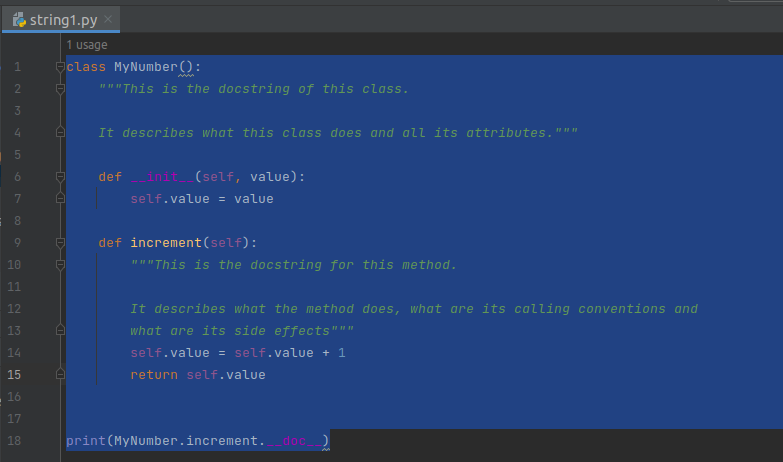
Conclusion
In this article, we have seen shortcuts to comment out multiple lines at once in Python in different IDEs like Spyder, IDLE, Jupyter Notebook, and PyCharm.
To learn more about Python programming, you can read this article on string manipulation in Python. You might also like this article on Python simplehttpserver.
I hope you enjoyed reading this article. Stay tuned for more informative articles.
Happy Learning!
Recommended Python Training
Course: Python 3 For Beginners
Over 15 hours of video content with guided instruction for beginners. Learn how to create real world applications and master the basics.

